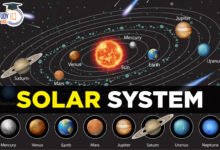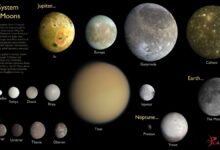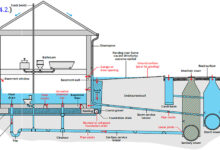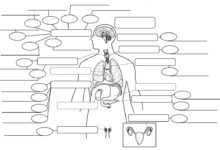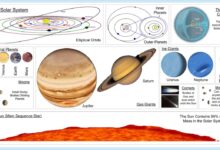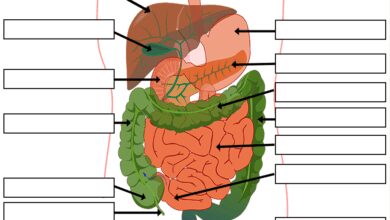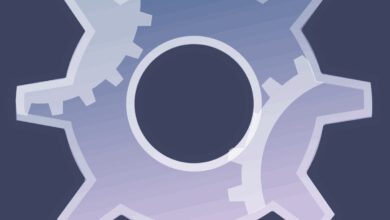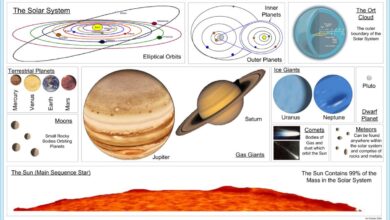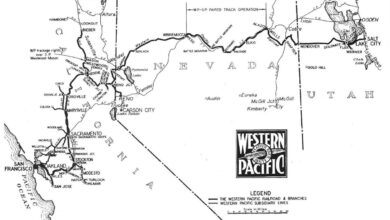System Recovery: 7 Ultimate Power Strategies for 2024
Ever had your computer freeze, crash, or refuse to boot? You’re not alone. System recovery is the digital lifeline that can save your data, time, and sanity. In this guide, we’ll walk you through everything you need to know to master system recovery like a pro.
What Is System Recovery and Why It Matters

System recovery refers to the process of restoring a computer system to a functional state after a failure, corruption, or crash. It’s not just about getting your PC to turn on—it’s about preserving your digital life. Whether it’s a corrupted operating system, malware infection, or accidental deletion, system recovery ensures you don’t lose critical data or productivity.
Defining System Recovery
At its core, system recovery involves reverting your computer to a previous state where it was operating correctly. This can include restoring files, settings, and even the entire operating system. The goal is to return the system to a stable, usable condition without requiring a complete reinstallation of software.
- Restores system functionality after crashes or errors
- Can recover lost or corrupted files
- Often uses restore points, backups, or bootable media
Common Causes of System Failure
Understanding what leads to system failure is the first step in effective recovery. Common causes include:
- Malware and viruses: Can corrupt system files and disable critical processes.
- Hardware failures: Faulty hard drives, RAM, or power supplies can cause abrupt shutdowns.
- Software conflicts: Incompatible drivers or updates can destabilize the OS.
- User error: Accidental deletion of system files or incorrect settings changes.
- Power outages: Sudden power loss can lead to file system corruption.
“System recovery isn’t just a fix—it’s a safety net for your digital world.” — TechRadar, 2023
Types of System Recovery Methods
There are several approaches to system recovery, each suited to different scenarios. Choosing the right method depends on the severity of the issue and the tools available.
System Restore (Windows)
One of the most accessible tools for Windows users, System Restore allows you to roll back your system to a previous restore point. These points are created automatically before major system changes, such as software installations or updates.
- Does not affect personal files (documents, photos, etc.)
- Reverts system files, registry settings, and installed programs
- Can be accessed via Safe Mode or Recovery Environment
For detailed instructions, visit Microsoft’s official guide on using System Restore.
Time Machine (macOS)
Apple’s Time Machine is a built-in backup and recovery solution that continuously backs up your Mac. It allows you to restore your entire system or individual files from a specific point in time.
- Requires an external drive or network storage
- Automatically creates hourly, daily, and weekly backups
- Can restore the entire system or selectively recover files
Learn more about setting up Time Machine at Apple’s support page.
Linux Recovery Options
Linux users have multiple recovery tools depending on the distribution. Common methods include using live USBs, booting into single-user mode, or leveraging built-in recovery environments.
- Live USB/CD: Boot from external media to access and repair the system
- GRUB rescue mode: Fixes boot loader issues
- File system check (fsck): Repairs corrupted file systems
For advanced users, tools like Timeshift offer Windows-like restore points for Linux systems. More info at Timeshift GitHub.
Creating a System Recovery Plan
Proactive planning is the key to effective system recovery. A well-structured recovery plan minimizes downtime and data loss when disaster strikes.
Assessing Your Recovery Needs
Before implementing any recovery strategy, evaluate your system’s critical components:
- What data is irreplaceable?
- How often do system changes occur?
- What is your acceptable downtime?
- Are you using cloud, local, or hybrid storage?
Answering these questions helps determine the frequency and type of backups needed.
Choosing the Right Backup Strategy
There are three main backup strategies: full, incremental, and differential. Each has pros and cons.
- Full Backup: Copies all data. Most secure but time-consuming and storage-heavy.
- Incremental Backup: Only backs up changes since the last backup. Fast and efficient but slower to restore.
- Differential Backup: Backs up changes since the last full backup. Balances speed and restore efficiency.
A hybrid approach—weekly full backups with daily incremental ones—is often ideal for most users.
Scheduling and Automating Backups
Manual backups are unreliable. Automation ensures consistency.
- Use built-in tools like Windows Backup or Time Machine
- Third-party tools like Acronis True Image or EaseUS Todo Backup offer advanced scheduling
- Set reminders or use task schedulers for custom scripts
For enterprise environments, consider centralized backup solutions like Veeam or Backup Exec.
Using Bootable Recovery Media
When your system won’t boot, recovery media becomes essential. This includes USB drives, CDs, or DVDs containing a minimal OS and recovery tools.
Creating a Windows Recovery Drive
Windows allows you to create a recovery drive using a USB flash drive (minimum 16GB recommended).
- Go to Settings > Update & Security > Recovery
- Select “Create a recovery drive”
- Follow the wizard to copy system files to the USB
This drive can be used to access System Restore, reset your PC, or repair startup issues. More details at Microsoft Support.
macOS Recovery Mode
Mac users can access Recovery Mode by restarting and holding Command + R. This boots into a minimal environment with tools for:
- Reinstalling macOS
- Using Disk Utility to repair drives
- Restoring from Time Machine
- Accessing Terminal for advanced commands
No external media needed—Recovery Mode is built into the firmware.
Linux Live USB for System Recovery
Linux distributions like Ubuntu, Fedora, or SystemRescue offer live USBs that can boot independently of your installed OS.
- Download ISO file from official site
- Use tools like Rufus or Etcher to create bootable USB
- Boot from USB to access file systems, run diagnostics, or repair GRUB
SystemRescue is specifically designed for recovery tasks. Learn more at system-rescue.org.
Cloud-Based System Recovery Solutions
With the rise of cloud computing, recovery is no longer limited to physical media. Cloud-based solutions offer remote, scalable, and automated recovery options.
Microsoft OneDrive and File Recovery
OneDrive automatically backs up desktop, documents, and pictures folders. If files are deleted or corrupted, they can be restored from the cloud.
- Access file version history online
- Restore previous versions of files
- Recover deleted files within 30 days (longer for Office 365 users)
Visit OneDrive to manage your recovery settings.
Google Drive and Third-Party Cloud Backup
While Google Drive doesn’t offer full system recovery, third-party tools like Backup and Sync or specialized services like Backblaze and Carbonite do.
- Backblaze offers continuous, unlimited backup for $6/month
- Carbonite provides automatic file and system image backup
- Both allow remote recovery from any device
For businesses, services like Datto or Acronis Cyber Protect offer full image backups and disaster recovery.
Hybrid Cloud-Local Recovery Models
The best approach often combines local and cloud backups. This ensures fast local recovery while maintaining offsite protection against physical disasters.
- Local backups for quick restores
- Cloud backups for redundancy and disaster recovery
- Automated sync between both systems
Tools like SyncBack or GoodSync can manage hybrid backup workflows efficiently.
Advanced System Recovery Techniques
For complex failures, standard tools may not suffice. Advanced techniques are required to diagnose and repair deep system issues.
Using Command-Line Recovery Tools
Power users can leverage command-line tools for precise control over the recovery process.
- Windows:
sfc /scannowscans and repairs system files - chkdsk: Checks disk for errors and repairs them
- bootrec: Fixes boot sector and MBR issues
- Linux:
fsck,dd, andgrub-repairare essential for disk and boot recovery
Always back up data before running these commands, as they can cause irreversible changes.
Data Recovery Software for Lost Files
When files are deleted or lost due to corruption, data recovery software can often retrieve them.
- Recuva (Windows): Free tool for recovering deleted files
- PhotoRec (Cross-platform): Recovers files from damaged drives
- TestDisk: Repairs partition tables and recovers lost partitions
- Stellar Data Recovery: Paid software with advanced scanning algorithms
These tools work best when used immediately after data loss, before new data overwrites the space.
Dealing with Ransomware and Malware Recovery
Ransomware encrypts your files and demands payment. Recovery involves removing the malware and restoring from clean backups.
- Isolate infected machine from the network
- Boot into Safe Mode or use recovery media
- Run antivirus scans (Malwarebytes, Windows Defender)
- Restore files from pre-infection backups
- Never pay the ransom—there’s no guarantee of decryption
For more on ransomware recovery, see CISA’s StopRansomware guide.
Testing and Validating Your Recovery Process
Having a recovery plan is useless if it doesn’t work when needed. Regular testing ensures reliability.
Conducting Recovery Drills
Simulate system failures and practice restoring from backups. This helps identify gaps in your strategy.
- Test full system restore on a spare machine
- Verify file integrity after recovery
- Measure recovery time to assess efficiency
Enterprises should conduct quarterly disaster recovery drills.
Verifying Backup Integrity
Not all backups are created equal. Corrupted or incomplete backups can fail during recovery.
- Use checksums to verify file integrity
- Regularly inspect backup logs for errors
- Perform spot checks by restoring random files
Tools like HashMyFiles (Windows) or md5sum (Linux) help validate backups.
Documenting the Recovery Procedure
A clear, step-by-step recovery guide is essential, especially in team environments.
- Include screenshots and command examples
- Store documentation in multiple locations (cloud, print)
- Update the document after every system change
This ensures anyone can perform recovery, even under stress.
Common System Recovery Mistakes to Avoid
Even experienced users make errors that can worsen a crisis. Avoid these common pitfalls.
Waiting Too Long to Back Up
Many people only think about recovery after a failure. By then, it’s often too late.
- Start backing up now, not “when I have time”
- Enable automatic backups immediately
- Treat backups as non-negotiable, like locking your front door
Ignoring Backup Verification
Assuming your backup worked without checking is risky.
- Always test a restore after creating a backup
- Check that all critical files are included
- Monitor backup logs for failures
Storing Backups in the Same Location
Keeping backups on the same drive or in the same room as your computer defeats the purpose.
- Use offsite storage (cloud or external drive in another location)
- Protect against fire, theft, or natural disasters
- Follow the 3-2-1 rule: 3 copies, 2 media types, 1 offsite
“The best disaster recovery plan is the one you never need—but the one you’re ready for.” — IT Pro Magazine
Future Trends in System Recovery
Technology is evolving, and so are recovery methods. Stay ahead of the curve with these emerging trends.
AI-Powered Recovery Systems
Artificial intelligence is being used to predict failures and automate recovery.
- AI monitors system behavior for anomalies
- Predicts hardware failures before they happen
- Automatically triggers backups or recovery processes
Companies like IBM and Google are integrating AI into their cloud recovery platforms.
Blockchain for Backup Integrity
Blockchain technology can ensure backup authenticity and prevent tampering.
- Immutable logs of backup transactions
- Verification of data integrity over time
- Potential for decentralized backup networks
Still in early stages, but promising for high-security environments.
Instant Recovery with Virtualization
Virtual machines (VMs) allow near-instant recovery by spinning up a cloned instance.
- VM snapshots capture full system state
- Failover to a VM takes minutes, not hours
- Used widely in enterprise data centers
Tools like VMware vSphere and Microsoft Hyper-V support instant recovery features.
What is system recovery?
System recovery is the process of restoring a computer system to a functional state after a failure, using tools like backups, restore points, or recovery media.
How often should I create a system restore point?
Windows creates restore points automatically before major updates. For critical work, manually create one weekly or before installing new software.
Can I recover files after a factory reset?
Only if you backed them up beforehand. A factory reset erases everything, so recovery depends on external backups.
Is cloud backup safer than local backup?
Cloud backup protects against physical damage but depends on internet access. A hybrid approach is safest.
What should I do if my computer won’t boot?
Try booting into Safe Mode or use a recovery drive. If those fail, use a live USB or seek professional data recovery services.
System recovery is not a luxury—it’s a necessity in today’s digital world. From simple file restoration to full system rebuilds, the tools and strategies covered in this guide empower you to handle any crisis. Whether you’re a casual user or an IT professional, the key is preparation, testing, and staying informed. Don’t wait for disaster to strike. Start building your recovery plan today, and ensure your digital life remains secure, accessible, and resilient.
Further Reading: