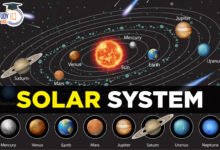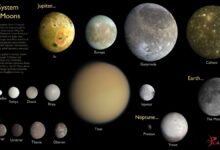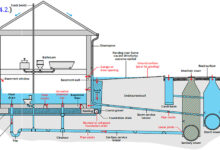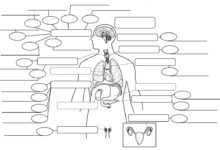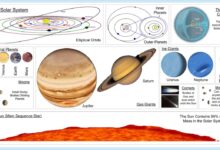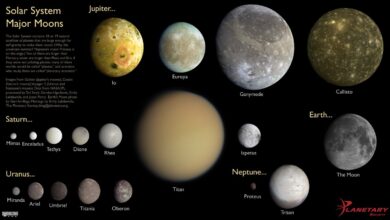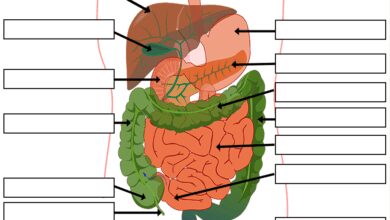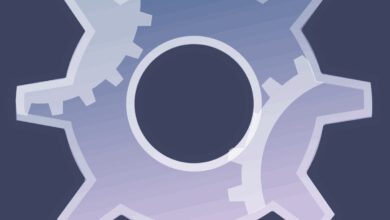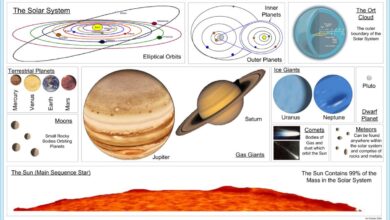System Files: 7 Essential Secrets Revealed for Ultimate Power
Ever wondered what really happens under the hood of your computer? System files are the silent guardians making sure everything runs smoothly—without them, your OS would crash in seconds.
What Are System Files and Why They Matter

System files are the backbone of any operating system. They are essential components that allow your computer to boot, manage hardware, run applications, and maintain stability. Without these files, your device simply wouldn’t function. These files are typically hidden from regular users to prevent accidental deletion or modification, which could lead to system instability or failure.
Definition and Core Functions
System files are pre-installed files created by the operating system developer—such as Microsoft, Apple, or Linux distributions—to support the core functionality of the OS. These include executable files, configuration files, dynamic link libraries (DLLs), and kernel modules. Their primary role is to manage system resources, facilitate communication between hardware and software, and ensure smooth operation of user-facing applications.
- They enable the OS to boot properly.
- They manage memory allocation and process scheduling.
- They handle input/output operations for peripherals.
According to Microsoft’s official documentation, system files like ntoskrnl.exe and hal.dll are critical for Windows startup and hardware abstraction (Learn more here).
Difference Between System Files and Regular Files
While regular files are documents, media, or user-installed programs, system files are specifically designed to support the operating system itself. Regular files can be moved, renamed, or deleted without affecting system stability (though data may be lost), but tampering with system files can cause boot failures, blue screens, or complete OS corruption.
“System files are like the DNA of your operating system—alter them carelessly, and the entire organism may fail.”
For example, deleting a personal photo won’t crash your PC, but removing bootmgr in Windows will prevent it from starting altogether.
Types of System Files Across Operating Systems
Different operating systems use different types of system files, each tailored to their architecture and design philosophy. Understanding these variations helps in troubleshooting, system maintenance, and even cybersecurity.
Windows System Files
Microsoft Windows relies heavily on a structured hierarchy of system files located primarily in the C:Windows and C:WindowsSystem32 directories. Key files include:
- ntoskrnl.exe: The Windows kernel, responsible for process and memory management.
- smss.exe: Session Manager Subsystem, one of the first processes started during boot.
- csrss.exe: Client/Server Runtime Subsystem, crucial for console windows and shutdown procedures.
- lsass.exe: Local Security Authority Subsystem Service, handles password changes and security policies.
- svchost.exe: Hosts multiple Windows services in shared processes.
These files are protected by Windows File Protection (WFP) and the TrustedInstaller service to prevent unauthorized changes. More details can be found on Microsoft Support.
macOS System Files
Apple’s macOS, based on Unix, organizes its system files under /System, /Library, and /usr directories. Unlike Windows, macOS uses a more restrictive permissions model enforced by System Integrity Protection (SIP).
- kernel: The core of macOS, located at
/mach_kernelor loaded dynamically. - launchd: Replaces traditional init systems, managing daemons and services.
- .plist files: Property list files that store configuration settings for apps and system services.
- dyld: The dynamic linker that loads libraries and executables.
SIP prevents even administrators from modifying critical system files, enhancing security. You can read more about SIP on Apple’s official support page.
Linux System Files
Linux distributions follow the Filesystem Hierarchy Standard (FHS), organizing system files in specific directories like /bin, /sbin, /etc, /lib, and /boot.
- vmlinuz: The compressed Linux kernel executable.
- init or systemd: The first process (PID 1) that starts all others.
- fstab (
/etc/fstab): Defines how disk partitions are mounted. - passwd and shadow: Store user account information and encrypted passwords.
- modules (
/lib/modules): Kernel modules for hardware drivers.
Linux system files are generally more accessible but require root privileges to modify. The FHS is maintained by the Linux Foundation and can be explored at Linux Foundation FHS.
How System Files Enable Operating System Booting
The boot process is one of the most critical functions governed by system files. From powering on to reaching the login screen, multiple system files work in sequence to initialize hardware and load the OS.
BIOS/UEFI and Bootloader Interaction
When you turn on your computer, the BIOS (Basic Input/Output System) or UEFI (Unified Extensible Firmware Interface) performs a Power-On Self-Test (POST) and locates the bootloader. On Windows, this is typically bootmgr or winload.efi; on Linux, it’s GRUB or systemd-boot.
- BIOS/UEFI reads the Master Boot Record (MBR) or GUID Partition Table (GPT).
- The bootloader loads the OS kernel into memory.
- Control is passed from firmware to the operating system.
Without the correct system files in place, the bootloader cannot locate or load the kernel, resulting in errors like “Operating System Not Found” or “Bootmgr is missing”.
Kernel Initialization and System Services
Once the bootloader loads the kernel (ntoskrnl.exe on Windows, vmlinuz on Linux, or mach_kernel on macOS), it begins initializing system components:
- Hardware detection and driver loading.
- Memory management setup.
- Starting essential system services (e.g., networking, security, user management).
On Linux, init or systemd takes over after the kernel starts, launching services defined in configuration files. On Windows, the smss.exe process initializes the subsystems, followed by csrss.exe and winlogon.exe to prepare the login interface.
“The boot process is a symphony of system files—each must play its part at the right time.”
Hidden and Protected System Files: Why They Exist
Most system files are hidden by default and protected from modification. This design is intentional, aimed at preserving system integrity and security.
File Hiding Mechanisms
Operating systems use attributes to hide system files. In Windows, files are marked with the “Hidden” and “System” attributes. In Unix-like systems (macOS, Linux), files starting with a dot (.) are hidden in directory listings.
- Windows: Use
attrib +s +h filenameto mark a file as system and hidden. - Linux/macOS: Prefix filename with
.(e.g.,.bashrc). - GUI file managers usually have an option to show hidden files (e.g., Ctrl+H in Linux, Cmd+Shift+.</ in macOS Finder).
While users can view these files, modifying them without proper knowledge can lead to serious issues.
System File Protection (SFP) and TrustedInstaller
Windows includes System File Protection (SFP), introduced in Windows 2000 and enhanced in later versions. SFP monitors critical system files and automatically restores them if altered or deleted.
- Protected files are cached in
%WinDir%System32Dllcache. - Windows Resource Protection (WRP) in Vista and later uses TrustedInstaller as the owner of system files.
- Even administrators cannot modify WRP-protected files without taking ownership first.
This prevents malware and inexperienced users from corrupting the OS. You can scan and repair system files using the sfc /scannow command in Command Prompt.
Common Issues Caused by Corrupted System Files
When system files become corrupted—due to malware, power outages, disk errors, or failed updates—the operating system may behave unpredictably or fail to start.
Blue Screen of Death (BSOD) and Boot Failures
One of the most dramatic consequences of corrupted system files is the Blue Screen of Death in Windows. Errors like KERNEL_DATA_INPAGE_ERROR or SYSTEM_THREAD_EXCEPTION_NOT_HANDLED often point to damaged or missing system files.
- Missing
hal.dllcan prevent Windows from booting. - Corrupted
ntoskrnl.exemay cause repeated crashes during startup. - Incorrect
bootmgrconfiguration leads to “BOOTMGR is missing” errors.
These issues can often be resolved using recovery tools like Startup Repair, System File Checker (SFC), or DISM (Deployment Imaging Service and Management Tool).
Performance Degradation and Application Crashes
Less severe but equally problematic, corrupted system files can cause slow performance, freezing, or frequent application crashes. For example:
- A damaged
comdlg32.dllmight prevent file dialogs from opening. - Corrupted
user32.dllcan break window management and UI rendering. - Malformed registry hives (
SYSTEM,SOFTWARE) may cause services to fail.
Running sfc /scannow in an elevated Command Prompt can detect and repair such issues by replacing corrupted files with cached copies.
“A single corrupted DLL can bring your entire system to its knees.”
How to Safely Manage System Files
While system files should generally be left alone, there are legitimate reasons to view, back up, or restore them—especially during troubleshooting or system migration.
Using Built-in Tools: SFC and DISM
Windows provides powerful tools to maintain system file integrity:
- SFC (System File Checker): Scans and repairs protected system files.
- DISM (Deployment Imaging Service and Management Tool): Repairs the Windows image, which SFC depends on.
To run SFC:
- Open Command Prompt as Administrator.
- Type
sfc /scannowand press Enter. - Wait for the scan to complete (can take 15–30 minutes).
- If issues are found, reboot and run again.
If SFC fails, use DISM:
DISM /Online /Cleanup-Image /RestoreHealth- This command downloads a fresh copy of the OS image from Windows Update.
More information is available at Microsoft KB 929833.
Safe Practices for Advanced Users
If you must modify system files (e.g., for debugging, customization, or recovery), follow these best practices:
- Always create a system restore point before making changes.
- Use Safe Mode to minimize active processes.
- Backup the original file before replacing it.
- Avoid downloading system files from third-party websites—use official sources or recovery media.
- Use tools like Process Explorer or Autoruns from Microsoft Sysinternals to inspect system file usage.
Never disable System Integrity Protection on macOS or modify /System files unless absolutely necessary and with full understanding of the risks.
Security Risks and Malware Targeting System Files
Cybercriminals often target system files to gain persistence, escalate privileges, or disable security software. Understanding these threats is crucial for maintaining a secure system.
Rootkits and File Replacement Attacks
Rootkits are malicious programs designed to hide deep within the OS, often by replacing or hooking into legitimate system files.
- A rootkit might replace
lsass.exewith a malicious version to steal credentials. - Some rootkits inject code into
svchost.exeto evade detection. - Fileless malware can reside in memory, modifying system calls without writing to disk.
Because these files are trusted by the OS, antivirus software may struggle to detect such compromises.
Prevention and Detection Strategies
To protect against system file-based attacks:
- Keep your OS and antivirus software up to date.
- Enable Controlled Folder Access (Windows 10/11) to block unauthorized changes to protected folders.
- Use integrity monitoring tools like Windows Defender Application Control (WDAC).
- Regularly run
sfc /scannowand DISM to verify file integrity. - Monitor system logs for unusual file access or process creation.
For advanced detection, tools like Microsoft’s Sysmon can log file creation, process execution, and registry changes in detail.
Best Practices for System File Maintenance
Maintaining the health of system files is essential for long-term system stability and performance. Proactive care can prevent many common issues.
Regular System Scans and Updates
Automated maintenance routines should include:
- Weekly execution of
sfc /scannowon Windows systems. - Monthly use of DISM to repair the OS image.
- Keeping the system updated with the latest patches from Microsoft, Apple, or Linux repositories.
- Running disk checks (
chkdskon Windows,fsckon Linux) to prevent file corruption due to bad sectors.
On macOS, use diskutil verifyVolume and diskutil repairVolume to check disk integrity.
Creating System Restore Points and Backups
Before making significant changes (e.g., installing drivers, updating BIOS, or applying system tweaks), create a restore point:
- In Windows, go to System Properties > System Protection > Create.
- Use third-party tools like Macrium Reflect or Acronis True Image for full disk images.
- On macOS, enable Time Machine for continuous backup.
- For Linux, use
rsync,timeshift, orddfor system snapshots.
These backups allow you to roll back to a known good state if system files become corrupted.
“Prevention is always better than recovery when it comes to system files.”
What are system files?
System files are essential components of an operating system that manage core functions like booting, hardware communication, and process management. They are typically hidden and protected to prevent accidental damage.
Can I delete system files?
No, you should not delete system files. Doing so can cause your operating system to become unstable or unbootable. Even if a file appears unnecessary, it may be critical for system operation.
How do I fix corrupted system files in Windows?
Use the built-in System File Checker (SFC) tool by opening Command Prompt as Administrator and running sfc /scannow. If that fails, run DISM /Online /Cleanup-Image /RestoreHealth first, then retry SFC.
Why are system files hidden?
System files are hidden to protect them from accidental deletion or modification by users. This helps maintain system stability and security, especially for non-technical users.
Are system files the same across all computers?
No, system files vary by operating system (Windows, macOS, Linux) and even by version. While their functions are similar, their names, locations, and structures differ based on the OS architecture.
System files are the invisible foundation of every operating system. From enabling your computer to boot to managing hardware and security, they perform critical tasks behind the scenes. While they should generally be left untouched, understanding their role, risks, and maintenance tools empowers users to troubleshoot issues and keep their systems running smoothly. By using built-in utilities like SFC and DISM, practicing safe modification habits, and maintaining regular backups, you can ensure your system files remain intact and your OS stays healthy for years to come.
Recommended for you 👇
Further Reading: